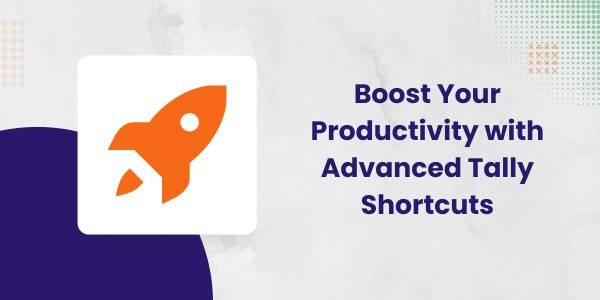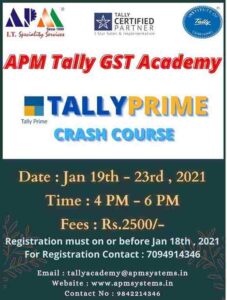Now, with business life moving at a breakneck speed, the effectiveness of mastering Tally shortcuts is significantly increased. At APM Best Tally Training Institute in Coimbatore, we train them to use their maximum potential, saving their precious time in day-to-day operations.
Why Use Keyboard Shortcuts in Tally? Best Tally Training Institute in Coimbatore
Imagine this: Working on Tally, moving the mouse for every task – clicking buttons, navigating between menus and submenus, and so forth. Sounds tiring, right? That’s where there are shortcuts to the rescue.
They are essentially designed for:
- Saves Time– Quick actions mean fast work.
- Improve Productivity – Less time spent on repetitive work.
- Simplify workflow-anything you may want lies just a click away.
Navigating the Gateway of Tally
The Gateway of Tally is where you begin. These shortcuts make it super simple to navigate:
- F1: Choose Company
Switching between multiple companies? Use F1 to hop between them. - F3: Select Different Company
Want to open a new company without exiting? F3 makes it quick. - Alt + F1: Exit Company
Done with a company? Alt + F1 will close it in a snap.
Working with Ledgers and Vouchers in Tally
Accounting tasks revolve around ledgers and vouchers. Here are the shortcuts to speed things up:
- Alt + C: Create a Master (Ledger, Group, etc.)
Want to create a ledger during a transaction? There is no need to exit, press Alt + C. - Alt + E: Edit a Master
Want to make changes? Press Alt + E and modify away. - Ctrl + A: Save Changes
This is a lifesaver! Ctrl + A saves your entries instantly.
Frequently Used Shortcut in Tally
Frequently used shortcuts in Tally help you quickly navigate, perform tasks, and access features, making your work faster and easier.
- Ctrl + N: Open the Calculator
Use it to do quick math without leaving Tally. - Ctrl + M: Switch to Accounting Mode
Jump back to your main accounting tasks. - Ctrl + Q: Quit the Current Screen
Want to exit the page you’re on? Just press this. - Ctrl + P: Print
Need a hard copy? Print the current screen or report. - Alt + F2: Change Date Range
View reports or vouchers for specific periods by quickly changing the dates.
Shortcut Keys for Vouchers in Tally
Voucher shortcuts in Tally allow quick access to record transactions like payments, receipts, sales, and purchases without navigating menus.
- F4: Contra Voucher
Use this for bank-to-bank or cash-to-bank transfers. - F5: Payment Voucher
Record payments made to vendors or expenses. - F6: Receipt Voucher
Log money received from customers or other sources. - F7: Journal Voucher
Use this for adjustments, such as depreciation or provisions. - F8: Sales Voucher
Quickly record sales transactions. - F9: Purchase Voucher
Enter details of purchases made for your business. - F10: Reversing Journal
They are used for temporary adjustments or year-end entries.
Masters Creation and Editing in Tally
Master creation and editing shortcuts in Tally allow quick addition, modification, or deletion of ledgers, stock items, and groups.
- Alt + C: Create Master
Add a new ledger, stock item, or group on the spot. - Alt + E: Edit Master
Make changes to an existing ledger, stock group, or item. - Alt + D: Delete Master
Remove an unnecessary ledger, group, or item.
Conclusion
Mastering advanced Tally shortcuts is a small investment that yields significant returns in productivity and accuracy. By enrolling at APM Best Tally Training Institute in Coimbatore, you can gain the skills and confidence to work smarter, not harder.
Step up your game in Tally—kickstart your learning journey today. Join us and unlock your potential!